How to Deliver Effective PowerPoint Presentations
There are so many times when you have to deliver PowerPoint presentations - be it in a corporate setting, as part of a school project or to your business clients. Here are some tips for delivering effective PowerPoint presentations that can help you seize the day!
Presentation First, PowerPoint Second
PowerPoint presentation is an acquired skill. It's also one that's commonly overlooked during training, whether that learning effort is completed independently or in the work setting. It's important to make sure you fully grasp the dos and don'ts necessary to deliver a good PowerPoint presentation before you step in front of a room filled with a hushed and expectant audience; otherwise, whatever important information you have to relay will likely be totally lost on your listeners.
So what's the first pitfall to avoid on the way to a great PowerPoint speech?
The biggest mistake people often make when creating a PowerPoint presentation is that they make the slides the focus. Many of you are probably still haunted by high school teachers and college professors who ponderously read almost exactly what was being shown on the screen -- whether by an old school projector or on a newer digital medium -- without any elaboration or additional scholarly flourishes. How dull and repetitive.
Attention should be on the presenter and on the compelling story that he or she has to tell.
PowerPoint is effective at providing supplementary information, like simple, colorful graphs or other relevant imagery, but should never be the main source of information. The worst thing a presenter can do is to turn around and read from the PowerPoint. If all of the information is already on the screen, then there's no need for the person speaking to ramble on about it .
Know Your Audience
As you begin preparing a PowerPoint presentation, consider whom you'll be addressing. A classroom crammed with novice students? A somber boardroom composed of barely attentive commissioners ? A meeting room packed with veteran colleagues?
You'll want to tailor your message and your presentation format based on a number of factors, like the current knowledge level your audience possesses on the topic and how much it engages them. If they grasp quite a bit and (better) are already excited to hear what you have to say, then you can delve into more detail.
On the flip side, if they know nothing about the topic you're about to present or (worse) hold doubts they'll be persuaded by your talk, you'll want to make sure your PowerPoint is especially straightforward and simple. In the latter case especially, really focus on letting your words do the explaining, in particular when it comes to persuading them on any complex ideas you need to convey.
Inspire your Audience
The goal of any presentation is to sell the audience on an idea. It could be a pitch for investing in a new company, a plan for reorganizing a business or a proposal for a scientific research project. For the audience to understand the presentation intellectually as well as emotionally, it needs to be told as a cohesive narrative -- a story.
The audience needs to know three things:
- Where we are now
- Where we want to end up
- How we're going to get there
Slides should communicate those three simple ideas backed by simple text statements, strong images and graphs. But in most cases, try not to get too heavy on the text aspect -- let the story you're telling play off the slides, and keep in mind, as we'll learn on the next page, seeing is believing.
Show It, Don't Write It
Human beings are highly visual learners. It's much easier for our brains to remember a strong, unique image than a series of facts and figures. PowerPoint is a great, easy-to-use program for creating dozens of different types of graphs and charts. Remember that the simpler and bigger the graph, the better.
The purely visual portion of your PowerPoint presentation will be chiefly responsible for about 55 percent of the impact you have on your audience, compared with 38 percent in regards to the things you say, and 7 percent of the text you quote on each slide
Embrace Color – CarefullySlides should communicate those three simple ideas backed by simple text statements, strong images and graphs. But in most cases, try not to get too heavy on the text aspect -- let the story you're telling play off the slides,and keep in mind, seeing is believing.
FLY THE COLORS
Some colors may look different when thrown up on a projector screen. It's a smart idea to do a test run to make sure your carefully crafted slideshow doesn't look weird on the available machinery when the moment of truth arrives. You can also ensure your slides have enough contrast to be read clearly at appropriate distances and are agreeable for easy audience consumption -- even if some of those audience members are colorblind.
Color psychology is an interesting field, and one that you can draw on to make a successful PowerPoint presentation. You want to use meaningful and memorable colors, but you don't want to get too busy or flashy. PowerPoint is an extremely versatile program, but that doesn't mean you need to exploit every gimmick and design trick available.
Rather, look for ways color combinations can assist you in delivering both the contextual detail and the emotional impact in each slide you craft, so they support your message succinctly, clearly and intuitively.
A vivid contrast or a soothing balance might be called for to help make your points. By using complementary colors (those opposite on the color wheel) and analogous colors (those adjacent on the color wheel) you can affect how your audience perceives your message. Also, let colors work for you.
Green is commonly associated with both action (such as at a stoplight) and wealth (the old greenback) so you might want to employ it strategically if you're hoping to convey these sentiments.
Use large fonts throughout your presentation. It is OK even if you include only two three major points on each slide - but make sure the points are clearly visible to your audience. On the right you can see an example of a slide with large fonts.
Try to add enough interesting pictures and animations related to topic on your slides as possible. You must tnto add pictures when they are not very much required! This is because pictures and animations make the slides less interesting - and they make your audience not want to look at the slides.
If you were being shown a PowerPoint presentation, animations makes text interesting.However, use of additional pictures must not off tangent the Topic.
You can gain access to loads of free pictures by clicking on the "ClipArt" option under the Insert tab in PowerPoint. You can animate text and pictures using the "Custom Animation" option under the Animations tab in PowerPoint.
Draw charts, tables and blocks whenever you need to explain a concept in detail.
This way, you will able to make your presentations more interesting as people don't like reading through lots of text to grasp a concept. You can insert special charts using the "Smart Art" option under the Insert tab in PowerPoint. You can similarly use the "Table" option under the Insert tab to insert a table.
Follow the Rule of 10
Guy Kawasaki -- former Apple "chief evangelist," venture capitalist and professional speaking guru -- has established his famous "Kawasaki Rule of Ten" in which he only uses 10 slides during a PowerPoint presentation, often in a top 10 fashion. Those slides generally consist of nothing more than a single sentence or phrase and a supporting image. All 10 give the audience powerful visual cues that reinforce the message that Kawasaki is communicating. And since audience members know that there are only going to be 10 slides, they know when the presentation is about to end. Kawasaki suggests a steady narrative stream for these 10 slides. Starting, for example, with the problem on slide No. 1 and the solution on slide No. 2, all the way down to the timeline on No. 9 and the summarizing call to action on slide No. 10
The 10/20/30 Rule of PowerPoint
It’s quite simple: a PowerPoint presentation should have ten slides, last no more than twenty minutes, and contain no font smaller than thirty points.
• Ten slides. Ten is the optimal number of slides in a PowerPoint presentation because a normal human being cannot comprehend more than ten concepts in a meeting—and venture capitalists are very normal. (The only difference between you and venture capitalist is that he is getting paid to gamble with someone else’s money). If you must use more than ten slides to explain your business, you probably don’t have a business.
The ten topics that a venture capitalist cares about are:
- Problem
- Your solution
- Business model
- Underlying magic/technology
- Marketing and sales
- Competition
- Team
- Projections and milestones
- Status and timeline
- Summary and call to action
• Twenty minutes. You should give your ten slides in twenty minutes. Sure, you have an hour time slot, but you’re using a Windows laptop, so it will take forty minutes to make it work with the projector. Even if setup goes perfectly, people will arrive late and have to leave early. In a perfect world, you give your pitch in twenty minutes, and you have forty minutes left for discussion.
• Thirty-point font. The majority of the presentations that I see have text in a ten point font. As much text as possible is jammed into the slide, and then the presenter reads it. However, as soon as the audience figures out that you’re reading the text, it reads ahead of you because it can read faster than you can speak. The result is that you and the audience are out of synch.
The reason people use a small font is twofold:
- first, that they don’t know their material well enough;
- second, they think that more text is more convincing.
Total bozosity. Force yourself to use no font smaller than thirty points. I guarantee it will make your presentations better because it requires you to find the most salient points and to know how to explain them well. If “thirty points,” is too dogmatic, the I offer you an algorithm: find out the age of the oldest person in your audience and divide it by two. That’s your optimal font size. - So please observe the 10/20/30 Rule of PowerPoint. If nothing else, the next time someone in your audience complains of hearing loss, ringing, or vertigo, you’ll know what caused the problem.
Don't choose messy fonts.
You're trying to sell an idea, not seem like you write ransom notes in your spare time.
In closing:
When you deliver your PowerPoint presentation, make sure you talk to the audience with the intention to explain your topic to them - not just to read what is written in the slides and finish off with the presentation.
Use the points on the slides as markers that tell you which direction you should proceed in but don't only read out those points. Let the points give you ideas which you can explain in detail as you talk to the audience. Talk to the audience as if you were talking to a friend - with the intention to make them understand what you are saying.
A wonderful way to make your presentation interesting is to involve the audience in your presentation.
As you talk, ask your audience some questions. For example, if you are talking about designing a website, ask your audience - "Which website do you visit the most? What do you like about this site?" The audience will then feel more involved and interested and you will be able to get your point across in an even better way. Or better yet..Conduct an Open Forum after presentation.
by: Ms. Dahlia D. Sagucio - Ph D Linguistics
by: Ms. Dahlia D. Sagucio - Ph D Linguistics




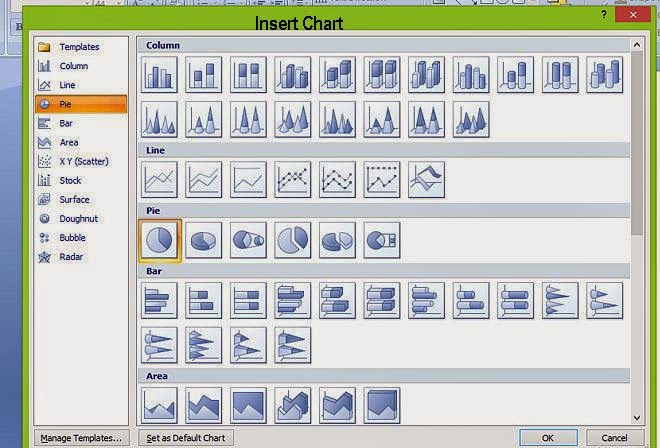

No comments:
Post a Comment